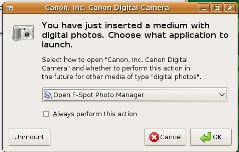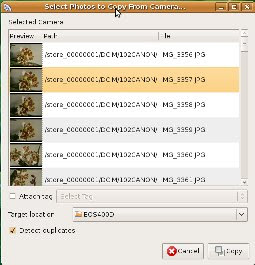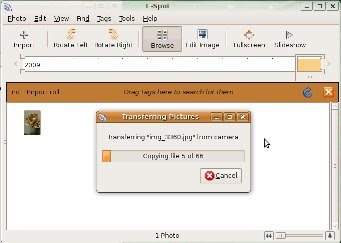FotoTaggerMD uses IPTC metadata and displays a link to Google Maps if your photo contains EXIF GPS metadata.
FotoTaggerMD is based on the Qt Framework and the exiv2 library. The program is written in Python.
The software is licensed under the GNU General Public License.
Requirements
Download
- - Windows setup: fototagger-0.1.1.exe
- - TAR.GZ source package: fototagger-0.1.1.tar.gz
The source package contains the Python source of FotoTaggerMD.
Usage
Unpack the package and change into the created directory:
$ tar xzf fototagger-0.1.1.tar.gz
$ cd fototagger-0.1.1
Then, to start the program:
$ python fototagger.py
When the main programm windows opened you may click on the "Select..." button. Browse to the folder containing your photos or images. Then "Open" that folder. Your images are loaded, this may take a while depending on the size and amount of your images.
Your images will be displayed in the left view of the main window. You may click on each image or scroll down the view to see more photos. When you click on a photo, the current (IPTC) metadata will be displayed on the right side of the main window. There you can edit the "Title", "Tags" and "Description" of the currently selected image. If your image contains (EXIF) GPS metadata, then a "Google Maps Link" will appear at the bottom of the right side of the main window. Edit the metadata in the fields on the right side and click on "Save" to save the metadata. As long as you do not click on save, no metadata will be written to the image.
A note on the metadata: the title, tags and description will be saved as IPTC metadata, as most software and online image libraries (like for example Flickr) will rely on IPTC metadata. The description field will also be written as an EXIF "UserComment", as this field is used by other kinds of software (like the Eye of GNOME on Linux).